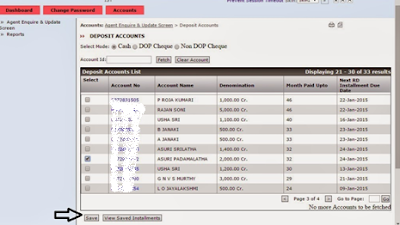In compliance of the Railway Budget Announcement 2015-16 Indian Railways had launched E-catering services through its PSU IRCTC (Indian Railways Catering & Tourism Corporation Ltd.) with the objective to facilitate passengers to book meals of their choice on their seats on trains. Initially starting with 28 non Pantry Car Trains, this train-based e-catering services is now available in 1516 trains.
Based on the response/feedback, received from the passengers and the need to further improve availability of good catering services available to travelling passengers, Ministry of Railways has decided to proliferate the existing train-based E-catering scheme additionally to station-based E-catering. In the first phase, the scheme of station based E-catering has been made available on pilot basis on 45 major stations. Under this extended scheme, travelling passengers would be allowed to order food of their choice from leading private caterers at an approaching station. Station-based E-Catering shall be only for Stations and not on moving trains.
The 45 Stations covered under this scheme are Howrah, Sealdah, Guwahati, New Jalpaiguri, Patna, Bhubaneshwar, Vishakhapatnam, Mugalsarai, Kanpur Central, Lucknow Jn., Varanasi, Jaipur, Bilaspur, Kharagpur, Allahabad, Lucknow (NR), Gorakhpur, Anand Vihar Terminal, H. Nizamuddin, New Delhi, Delhi, Amritsar, Chandigarh, Ludhiana, Secunderabad, Tirupati, Vijayawada, Chennai Central, Chennai Egmore, Ernakulam Jn, Calicut, Madurai Jn., Thrissur, Tiruvananthapuram Central, Bangluru City, Yesvantpur, Nagpur, Pune, Agra Cantt., Gwalior, Jhansi, Bhopal, Ahemdabad, Mumbai Central, Surat, Vadodara. All trains passing through these 45 stations are now covered for services through E-Catering. In addition, IRCTC, also makes available budget food supplied by `Jan Ahaar’ and through its Food Plazas and Fast Food Units.
Based on the outcome of the pilot project, this station based E-catering scheme would accordingly be extended to cover more number of Stations.
The e-catering facility can be availed either online atwww.ecatering.irctc.co.in or by making a phone call to 0120-2383892-99 or the toll-free number at 1800-1034-139. Passengers can also choose to do so through an SMS to 139 by giving details of their PNR and seat number. This service has been christened as “Food on Track”
The objective of the service is to provide a range of good quality and hygienic food for rail passengers, with the convenience of pre-ordering and delivery at train berth/seat. Passengers can now pre-order/pre-book the meal from the different menu options available as per the choice, for delivery at the opted stations either online through the E-catering website & through phone/SMS with E-catering call centre. The facility to book orders through a Mobile App. will be provided soon.
The payments for the orders can be Pre-paid i.e. online payment or Cash on delivery (CoD) as per your choice. E-catering business is growing at a good pace with generating an average booking of 400+ meals in the month of October itself.
IRCTC has made suitable arrangements with the service providers/vendors/food aggregators for ensuring deliver of meals as ordered by the passengers. The pre-ordered meal is being supplied by the delivery persons authorized by Railways / IRCTC for delivery of meals booked through e-catering. Passengers will always be provided with a receipt of payment, either electronically or printed, as the case may be. Passengers shall be given the option to cancel the booking prior to the specified time (to be decided by IRCTC) of the scheduled delivery of meal. IRCTC shall arrange for refund of balance amount after deduction of cancellation charges as fixed by IRCTC in case where payment is made in advance.
IRCTC has tied up with reputed brands for delivery of food of varied choice & cuisines from conventional thali meals to Pizzas and many more. More & more brands, choices & varieties are being included in the services. Expressions of Interest (EoIs) has been invited to ensure participation of experienced professionals like KFC, McDonald, Haldiram, Bikanerwala, Nirualas, Sagar Ratna, Wangs Kitchen, Sarvana Bhavan, Subway, Domino’s, KFC, Pizza Hut, Kelloggs and likes and aldo reputed Food Aggregators. A minimum of five vendors/brands per station will be shortlisted/empanelled by IRCTC to ensure availability of a wide variety of choices at the stations.
IRCTC/Railways shall be conducting regular checks/inspection of stations to ensure that meals/food items provided to the passengers through this scheme fulfil the authenticity of actual orders being placed by the passengers viz. Brands of meals/food items its quality, quantity, rates, hygiene etc.
IRCTC is only authorized company for booking and delivery of food at stations and in trains. For details/booking a meal, passengers may please log on to www.ecatering.irctc.co.in or call 1800-1034-139 or 0120-4383892/9.